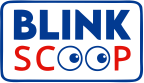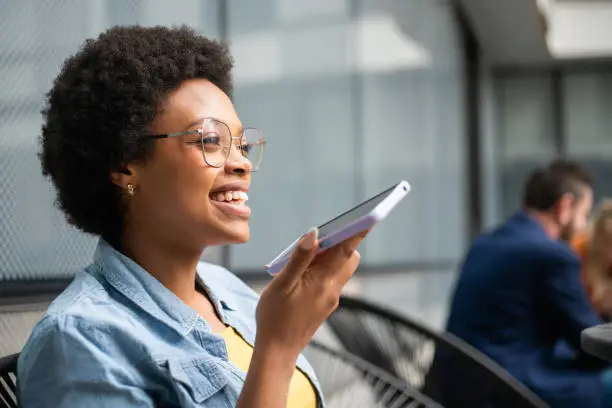WhatsApp now lets you share voice notes directly in your status, adding a personal touch to your updates. Whether it’s a quick thought, a message, or even a snippet of a song, posting a voice note is easy. Here’s how you can do it:
Step 1: Open WhatsApp and Head to the Status Tab
- Launch WhatsApp on your smartphone.
- Go to the Status section. It’s at the bottom for iPhone users and at the top for Android users.
Step 2: Start Creating a New Status
- Tap the pencil icon in the Status section. This lets you create a new text or voice note status.
Step 3: Record Your Voice Note
- On the next screen, find the microphone icon.
- Press and hold the microphone to record your message. Speak clearly and ensure your phone’s microphone picks up your voice.
- When you’re done, release the button to stop recording.
- Listen to your recording. Not happy with it? Tap the trash icon to delete and try again.
Step 4: Add Personal Touches (Optional)
- Write a caption or add some text to complement your voice note.
- Use the color palette icon to choose a background color.
- Add emojis or stickers to make it more fun.
Step 5: Post Your Voice Note
- Happy with your recording and edits? Tap the send icon to post it.
- Your contacts can now listen to your voice note by checking your status.
Step 6: Track and Manage Your Status
- To see who has viewed or listened to your status, tap your status and swipe up.
- Want to delete it? Tap the three dots next to the status, select Delete, and confirm.
Tips for a Great Voice Note Status
- Keep it short—voice notes are limited to 30 seconds.
- Record in a quiet place for clear sound quality.
- Adjust your status privacy settings to control who can view your updates.
Now you’re ready to make your WhatsApp status more personal and engaging with voice notes!