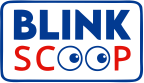Duplicating a sheet in Excel is a straightforward way to replicate data, save formatting, or create backups without starting from scratch. Here are some simple ways to copy a sheet:
Method 1: Drag and Drop
- Open the Excel workbook containing the sheet you want to duplicate.
- Locate the sheet tab at the bottom.
- Hold down the Ctrl key on your keyboard.
- Click and drag the sheet tab to the desired position, then release.
- A duplicate sheet will appear, usually labeled with “(2)” at the end.
Method 2: Right-Click Option
- Right-click on the tab of the sheet you want to copy.
- Select Move or Copy from the menu.
- In the dialog box:
- Under “To book,” choose the workbook where the copy will go.
- Under “Before sheet,” pick the location for the duplicate.
- Check the Create a copy box.
- Click OK to finish. Your sheet will be copied to the selected location.
Method 3: Ribbon Menu
- Select the sheet you want to copy.
- Navigate to the Home tab on the Ribbon.
- In the Cells group, click Format.
- Choose Move or Copy Sheet from the dropdown menu.
- Follow the steps in the Right-Click Method to finalize.
Method 4: Copying to Another Workbook
- Open both the source workbook and the target workbook.
- Right-click on the tab of the source sheet.
- Select Move or Copy.
- In the “To book” dropdown, choose the target workbook.
- Decide where the copied sheet will appear in the new workbook, check Create a copy, and click OK.
Tips for Better Sheet Management
- Rename the Copy: Double-click the tab name and type a new one to avoid confusion.
- Check Formatting and Formulas: Ensure everything stays intact, especially when linking sheets or workbooks.
- Enable Macros: If your sheet uses macros, enable them in the new workbook to maintain functionality.
With these steps, you can easily duplicate sheets and streamline your Excel workflow!