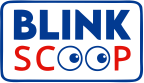Dealing with queued emails can be a real headache, especially when important messages get stuck and don’t go out on time. Queued emails are essentially on hold in a temporary storage area, waiting to be sent. This situation can arise due to network issues, server problems, or incorrect configurations. Luckily, resolving the problem is often straightforward. Here’s how to fix queued emails:
1. Check Your Internet Connection
A stable internet connection is crucial for sending and receiving emails. If your messages are stuck, start by checking your connection:
- Make sure you’re connected to the internet by visiting a website or running a speed test.
- If there are connection issues, try reconnecting to your network or restarting your router.
- If problems continue, contact your Internet Service Provider (ISP) for support.
2. Review Email Server Settings
Incorrect server settings can prevent your emails from being sent. Verify your email server settings to ensure they’re correct:
- Open your email client and go to the account settings or configurations.
- Check the outgoing (SMTP) and incoming (IMAP/POP3) server settings. Ensure that server addresses, ports, and encryption methods match your email service provider’s specifications.
- Make any needed adjustments and save the changes.
3. Inspect Your Email Account Quota
Your email account might have storage limits for sent items and attachments. If you’ve reached your quota, new emails might be queued:
- Log in to your email account via a web browser and check your storage usage.
- Delete old or unnecessary emails, especially those with large attachments, to free up space.
4. Verify Email Application Configuration
Issues within your email client can also cause emails to get stuck. Check your email application settings:
- Restart your email client to refresh its operations.
- Ensure your email application is updated to the latest version, as updates can fix bugs and improve performance.
- If problems persist, try removing and re-adding your email account to refresh its settings.
5. Check for Server Issues
Sometimes, the issue might be with the email server itself:
- Check your email service provider’s status page or contact their support team to see if there are any server issues.
- If server problems are confirmed, wait for them to be resolved and try resending your emails later.
6. Inspect Email Attachments and Content
Large attachments or problematic content can sometimes cause delivery issues:
- Try reducing the size of attachments or using cloud storage links instead.
- Ensure your email content does not contain elements that might be flagged by spam filters.
7. Review Security Software
Security software like firewalls or antivirus programs can sometimes interfere with email sending:
- Check your security software settings to ensure it’s not blocking your email client or server ports.
- As a troubleshooting step, temporarily disable your security software and try sending an email. If this resolves the issue, adjust the settings to allow email traffic.
8. Contact Support
If you’ve tried all these steps and your emails are still queued, it’s time to get additional help:
- Reach out to your email service provider’s customer support for further assistance.
- If the issue persists, consider consulting with a technical expert or IT professional.
By following these steps, you can address common issues with queued emails and ensure your important messages are sent without delay.