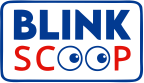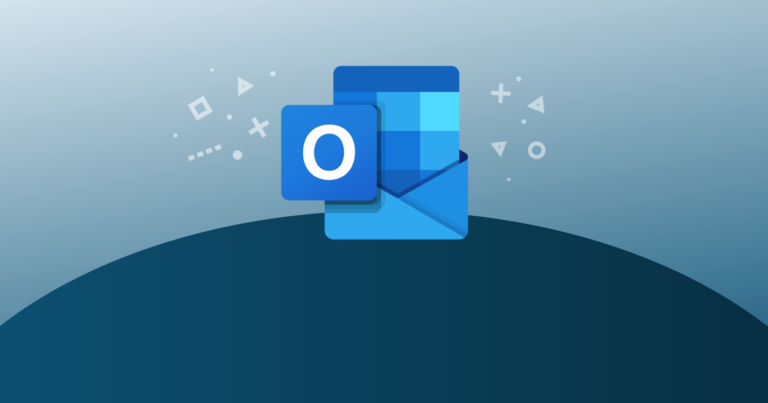Mastering Blind Carbon Copy (Bcc) in Microsoft Outlook
In today’s digital world, email is essential for both personal and professional communication. Microsoft Outlook, a leading email platform, offers features to enhance productivity and privacy. One such feature is blind carbon copy (Bcc), which lets you send emails discreetly. Learning to use Bcc effectively can streamline communication and protect recipient privacy.
How to Use Blind Carbon Copy (Bcc) in Outlook
Blind carbon copying (Bcc) in Outlook is a simple process that keeps recipients’ email addresses hidden from each other. This feature is particularly useful for maintaining privacy, avoiding clutter, and ensuring neutrality in group communications.
Accessing the Bcc Field
- Open Microsoft Outlook and start a new email message.
- Locate the “To” or “Cc” field.
- Click on the “Bcc” option next to the “Cc” field to reveal the Bcc field.
Adding Recipients to Bcc
- Once the Bcc field is visible, add the email addresses of your recipients.
- Type or paste the email addresses into the Bcc field, separating each address with a comma.
Sending the Email
- Compose your email as usual, filling in the subject line and body of the message.
- Click the “Send” button when you’re ready to dispatch your email.
Benefits of Using Bcc
- Privacy: Bcc hides recipients’ email addresses, ensuring their privacy.
- Reduced Clutter: Prevents unnecessary “Reply All” responses, keeping inboxes clean.
- Discreet Communication: Allows you to communicate with multiple parties without revealing other recipients’ identities.
Best Practices for Using Bcc
- Use Bcc Responsibly: Avoid using Bcc for large group emails unless necessary.
- Double-Check Recipients: Ensure you have added the correct addresses in the appropriate fields before sending.
- Transparency: Inform recipients in the email body if others are included via Bcc.
By mastering the use of Bcc in Outlook, you can enhance your email communication, maintain privacy, and keep your messages organized.