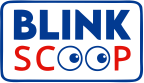Here’s how to add a pin to Google Maps and significantly increase your app engagement.
How do I drop a pin on Google Maps on an iPhone or Android phone?
Using an iPhone or an Android phone to drop a pin on Google Maps is the same.
What you have to do is:
- Open the Google Maps app.
- Find the location where you want to drop the pin and zoom in so that you can see it clearly.
- Tap and hold the spot where you want the pin dropped until you see a pin appear under your finger.
- You have successfully created a pin.
You can use the search bar on mobile devices (including iPhone, iPad, and Android phones) to drop pins.
It is possible to save any of the pinned locations as starred or flagged locations.
This allows you to find them again later.
It’s a great way to mark places you’d like to visit or even where you parked your car.
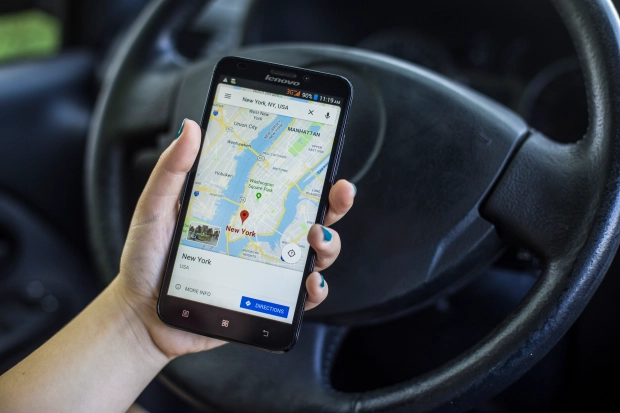
How to drop a pin on Google Maps on Desktop
Alternatively, you can drop a pin using Google Maps on your desktop.
To do so:
- Open Google Maps on your computer.
- Find the location you want to pin and zoom on it to see it clearly.
- Click the spot where you want the pin to drop and you should see a small grey pin appear and a small info box will appear at the bottom.
- You have successfully created a pin on a desktop.
You can save these pins and use them again if you want to visit this location.
If you’re going on vacation and have a few places in mind, you can also drop a pin on them and plan a route to visit them all so you don’t waste time traveling.