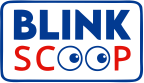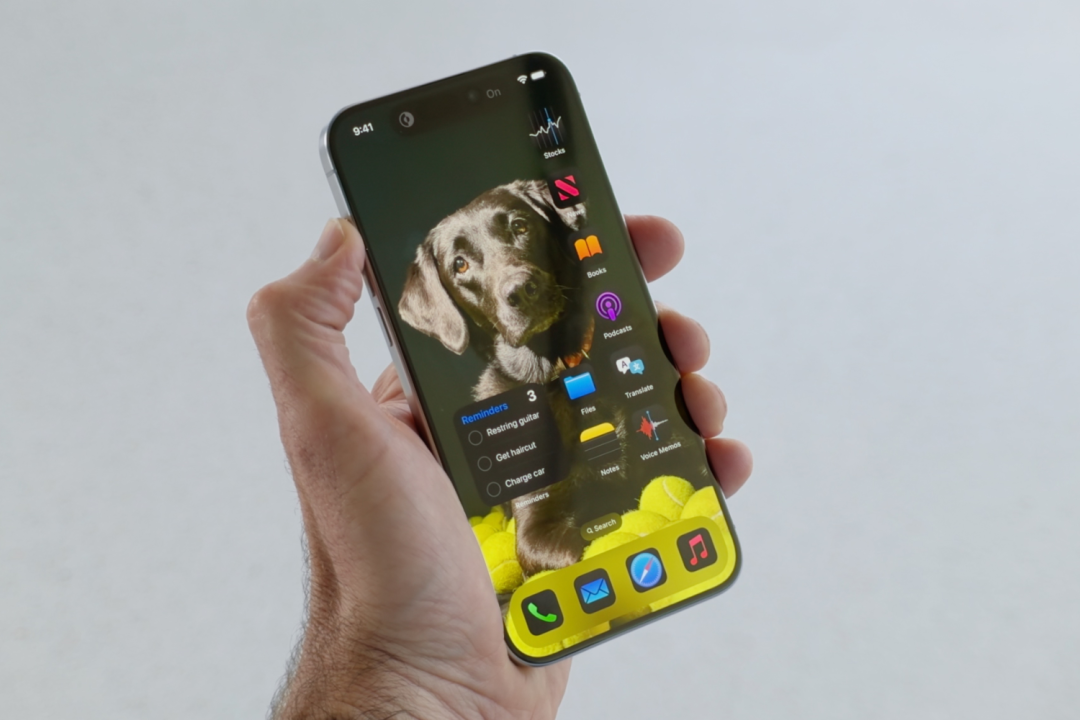Apple has just rolled out the developer beta version of iOS 18, opening the door for everyone, including non-developers, to get a sneak peek at its new features—for free! If you’re itching to explore iOS 18 ahead of its official launch, here’s how you can install it on your iPhone or iPad.
Preparation Before Installing iOS 18 Beta Before taking the plunge into the installation process, keep in mind that beta software is still in the works and may contain bugs. Think twice before installing it on your primary device. Beta versions might not include all the features that will be available in the final release, and your experience could vary depending on the apps you use. It’s highly recommended to back up your device’s data to prevent any potential data loss.
Exciting New Features in iOS 18 Apple Intelligence Customizable Homescreen and Control Center App Authorization Requirements apps Expressive Messages App Revamped Photos App
Devices Supported by iOS 18 iPhone
- iPhone 15 series
- iPhone 14 series
- iPhone 13 series
- iPhone 12 series
- iPhone 11 series
- iPhone XS, XS Max, XR
- iPhone SE (second-gen or later)
iPad
- iPad Pro (M4)
- iPad Pro 12.9-inch (third-gen and later)
- iPad Pro 11-inch (first-gen and later)
- iPad Air (M2)
- iPad Air (third-gen and later)
- iPad (seventh-gen and later)
- iPad Mini (fifth-gen and later)
Note: Initially, the beta version of Apple Intelligence will only be available in US English on the iPhone 15 Pro, iPhone 15 Pro Max, and iPad and Mac with M1 and later.
How to Install the iOS 18 Developer Beta Apple has made the process of installing beta releases easier.
Follow these steps to install the iOS 18 developer beta.
- Ensure your iPhone is running iOS 16.4 or later by checking under Settings > General > About.
- If you haven’t enrolled in the developer beta program, visit the Apple Developer site and navigate to “Start Your Enrollment.”
- If you’re already enrolled, simply sign in on the developer site and select “Download.” Ensure Developer Mode is enabled in Settings > Privacy & Security.
- Go to Settings > General > Software Update and look for the Beta Updates option under Automatic Updates.
- Select Beta Updates and confirm the correct Apple ID is displayed. If not, tap on the ID and choose “Use a different Apple ID.”
- Choose iOS 18 Developer Beta (or iPadOS 18 Developer Beta) under Beta Updates.
- Return to Settings > General > Software Update. The beta update should be visible there. Select “Download and Install” and follow the on-screen instructions.