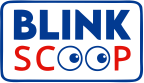In today’s social media-driven world, managing your online presence is essential. Facebook, a leading platform, allows users to control their profiles, including the option to delete or change profile pictures. Whether you’re updating an old photo or prioritizing privacy, knowing how to remove a Facebook profile picture is important. Here’s a simple guide to help you through the process.
How to Delete Your Facebook Profile Picture
- Log in to Your Facebook Account: Start by accessing Facebook through the mobile app or a web browser on your computer.
- Go to Your Profile: Click on your name or profile picture in the top left corner to navigate to your profile page.
- Hover Over Your Profile Picture: When you move your cursor over your current profile picture, a camera icon and “Update Profile Picture” option should appear.
- Open the Options Menu: Click the three dots (options menu) in the top right corner of your profile picture.
- Select “Delete Photo”: From the dropdown menu, choose the “Delete Photo” option. Facebook will ask you to confirm this action.
- Confirm Deletion: Click “Delete” to confirm. Your profile picture will be removed from your profile.
- Check Your Profile: After deletion, review your profile to ensure the picture has been successfully removed. It might take a moment for Facebook to update.
Tips for Managing Your Profile Picture
- Enhance Your Privacy: Deleting your profile picture can be a step toward better privacy. Adjust your Facebook privacy settings accordingly.
- Update Your Image: Use this opportunity to upload a new profile picture that reflects your current preferences or interests.
- Permanent Action: Remember, deleting your profile picture is irreversible. Make sure you’re certain about your decision before proceeding.
By following these steps, you can easily manage your Facebook profile picture, keeping your online presence up-to-date and secure.