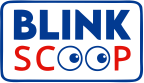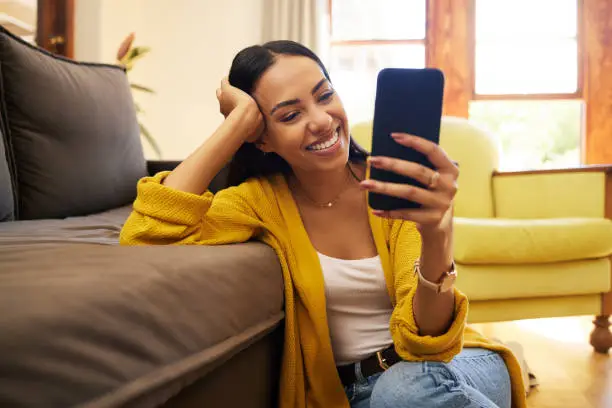Navigating Twitter Comments: A Quick Guide
In the vibrant world of Twitter, comments play a vital role in connecting with content. They offer reactions, context, and deeper insights, enhancing your overall experience with each tweet. However, for newcomers, finding these comments can sometimes feel like searching for a needle in a haystack.
Understanding Twitter’s Setup
Twitter’s unique design allows tweets to generate replies, retweets, and likes. When a tweet is posted, followers and other users can engage directly through replies, creating dynamic conversation threads. Getting the hang of how comments are displayed is key to immersing yourself in these discussions. Here’s a straightforward guide to help you find comments on Twitter.
How to Find Comments on a Tweet
- Locate the Tweet: Start by scrolling through your timeline, searching for a specific user, or using keywords in the search bar to find the tweet you’re interested in.
- Open the Tweet: Click on the tweet to access a detailed view, where you’ll see all interactions it has received.
- View Comments: Look for the reply icon (usually a speech bubble) beneath the tweet. Clicking this will reveal all the responses. Twitter typically lists these replies in chronological order, so the newest comments are right at the top.
- Explore Threaded Conversations: If the tweet has sparked extensive discussions, you may need to click “Show more replies” to dive deeper into the conversation. This feature allows you to see a variety of perspectives and reactions.
- Filter Replies: To streamline your experience, Twitter offers filtering options. You can choose to view replies from accounts you follow, the original poster, or see all responses. This is especially handy when a tweet has generated numerous comments.
Mobile vs. Desktop Experience
While the process remains largely the same across devices, the layout may vary slightly. On mobile, tapping on the tweet usually brings you straight to the comment section. Conversely, on desktop, you might need to click on the tweet to view it in a new window, providing a broader perspective on the comments.
Staying Updated with Notifications
Don’t forget about notifications! If someone replies to a tweet you’ve engaged with or mentions you, you’ll receive an alert. Clicking on this notification will lead you directly to the relevant tweet and its comments, ensuring you never miss a beat.